# 你可能不知道的 Animation 动画技巧与细节
# 引言
在 web 应用中,前端开发在实现动画效果时往往常用的几种方案:
- CSS3 transition / animation —— 实现过渡动画
- setInterval / setTimmeout —— 通过设置一个间隔时间来不断的改变图像的位置
- requestAnimationFrame —— 通过一个回调函数来改变图像位置,有系统来决定这个回调函数的执行时机,必定是修改的性能更好,不存在失帧现象。
在大多数需求中,css3 的 transition / animation 都能满足我们的需求,并且相对于 js 实现,可以大大提升我们的开发效率,降低开发成本。
本篇文章将着重对 animation 的使用做个总结,如果你的工作中动画需求较多,相信本篇文章能够让你有所收获:
- Animation 常用动画属性
- Animation 实现不间断播报
- Animation 实现回弹效果
- Animation 实现直播点赞效果
- Animation 与 Svg 又会擦出怎样的火花呢?
- Loading 组件
- 进度条组件
- Animation steps() 运用
- 实现打字效果
- 绘制帧动画
# Animation 常用动画属性
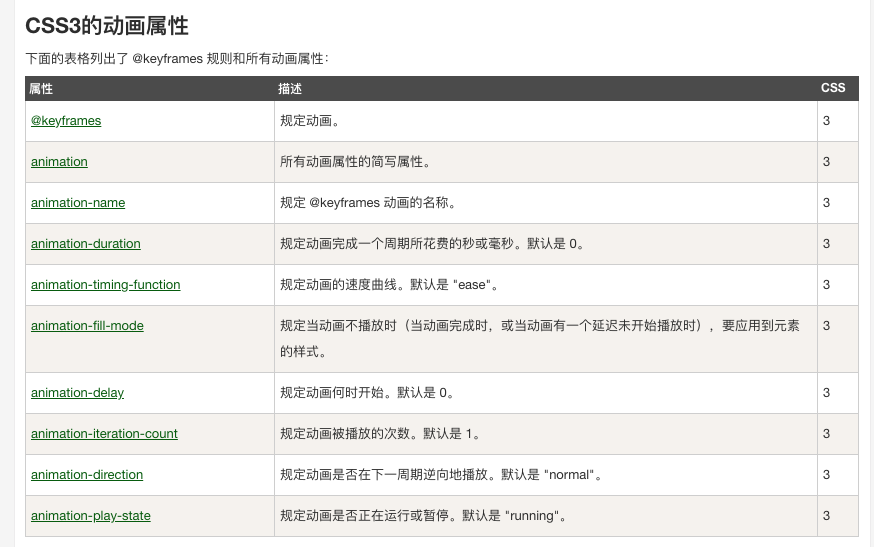
介绍完 animation 常用属性,为了将这些属性更好地理解与运用,下面将手把手实现一些 DEMO 具体讲述。
# Animation 实现不间断播报
通过修改内容在父元素的 y 轴位置来实现广播效果
<!DOCTYPE html>
<html lang="en">
<head>
<meta charset="UTF-8" />
<title>不间断播报</title>
<style>
@keyframes scroll {
0% {
transform: translate(0, 0);
}
100% {
transform: translate(0, -160px);
}
}
.container {
width: 220px;
height: 40px;
background: #0066ff;
overflow: hidden;
border-radius: 2em;
}
.ul {
animation-name: scroll;
animation-duration: 5s;
animation-timing-function: linear;
animation-iteration-count: infinite;
}
.li {
line-height: 40px;
vertical-align: bottom;
color: #fff;
text-align: center;
}
</style>
</head>
<body>
<div class="container">
<div class="ul">
<div class="li">小刘同学加入了凹凸实验室</div>
<div class="li">小邓同学加入了凹凸实验室</div>
<div class="li">小李同学加入了凹凸实验室</div>
<div class="li">小王同学加入了凹凸实验室</div>
<!-- 插入用于填充的数据数据 -->
<div class="li">小刘同学加入了凹凸实验室</div>
</div>
</div>
</body>
</html>
此处为了保存广播效果连贯性,防止滚动到最后一帧时没有内容, 需要多添加一条重复数据进行填充。
# Animation 实现回弹效果
通过将过渡动画吃啊分为多个阶段,每个阶段的 top 属性停留在不同位置来实现。
<!DOCTYPE html>
<html lang="en">
<head>
<meta charset="UTF-8" />
<title>回弹效果</title>
<style>
@keyframes animate {
0% {
top: -100%;
opacity: 0;
}
25% {
top: 60%;
opacity: 1;
}
50% {
top: 48%;
opacity: 1;
}
75% {
top: 52%;
opacity: 1;
}
100% {
top: 50%;
opacity: 1;
}
}
button {
padding: 6px 20px;
font-size: 14px;
position: absolute;
left: 50%;
top: 50%;
transform: translate(-50%, -50%);
background: #0066ff;
color: white;
border: 0;
border-radius: 2em;
outline: none;
}
button:hover {
opacity: 0.8;
cursor: pointer;
}
.popup {
position: fixed;
top: -50%;
width: 300px;
line-height: 200px;
text-align: center;
background: #0066ff;
color: #fff;
border-radius: 0.25em;
box-shadow: 0 0 10px #ccc;
left: 50%;
transform: translate(-50%, -50%);
}
.popup.active {
animation-name: animate;
animation-duration: 0.5s;
animation-timing-function: cubic-bezier(0.21, 0.85, 1, 1);
animation-iteration-count: 1;
animation-fill-mode: forwards;
}
.close {
width: 40px;
line-height: 40px;
height: 40px;
border-radius: 50%;
background: #fff;
color: #000;
font-size: 20px;
top: 100%;
box-shadow: 0 0 10px #888484;
cursor: pointer;
position: absolute;
left: 50%;
transform: translate(-50%, -50%);
}
.close:hover {
filter: brightness(0.9);
}
</style>
</head>
<body>
<button>唤起弹窗</button>
<div class="popup">
我是弹窗
<div class="close">x</div>
</div>
</body>
<script>
const show = document.getElementsByTagName("button")[0];
const close = document.getElementsByClassName("close")[0];
const popup = document.getElementsByClassName("popup")[0];
show.onclick = function () {
popup.className += " active";
};
close.onclick = function () {
popup.className = "popup";
};
</script>
</html>
为了让过渡效果更自然,这里通过 cubic-bezier() 函数定义一个被塞尔曲线来控制动画播放速度。
过渡动画执行完成后,为了让元素应用动画最后一帧的属性值,我们需要使用 animation-fill-mode: forwards 。
# Animation 实现点赞效果
为了让气泡可以向上偏移,我们需要先实现一个 y 轴方向向上移动的动画。
为了让气泡向上偏移时显得不那么单调,我们再实现一个 x 轴方向上移动的动画。
这里是我的理解:
虽然是通过修改 margin 来改变 x 轴偏移距离,但实际上与修改 transform 没有太大的性能;
因为通过 @keyframes animation-y 中的 transform 已经新建了一个渲染层;
animation 属性可以让该渲染层提升至合成层拥有单独的图形层,即开启了硬件加速,不会影响其他渲染层的 paint、layout;
对于合成层不是很了解的同学,可以阅读一下这篇文章从浏览器渲染层面解析 css3 动效优化原理 (opens new window)
如下图所示
<!DOCTYPE html>
<html lang="en">
<head>
<meta charset="UTF-8" />
<title>直播点赞动画</title>
<style>
@keyframes animation-y {
0% {
transform: translate(-50%, 100px) scale(0);
}
50% {
transform: translate(-50%, -100px) scale(1.5);
}
100% {
transform: translate(-50%, -300px) scale(1.5);
}
}
@keyframes animation-x {
0% {
margin-left: 0px;
}
25% {
margin-left: 25px;
}
75% {
margin-left: -25px;
}
100% {
margin-left: 0px;
}
}
.btn {
top: 80%;
user-select: none;
width: 50px;
line-height: 50px;
background: #0066ff;
color: #fff;
text-align: center;
border-radius: 50%;
box-shadow: 0 0 10px #999;
cursor: pointer;
position: absolute;
left: 50%;
transform: translate(-50%, -50%);
}
.btn:hover {
opacity: 0.8;
}
.btn:active {
opacity: 1;
}
.like {
position: absolute;
left: 50%;
top: 50%;
transform: translate(-50%, -50%);
width: 25px;
height: 23px;
pointer-events: none;
background-size: cover;
background-position: center;
background-repeat: no-repeat;
background-image: url(https://upload.wikimedia.org/wikipedia/commons/thumb/4/44/Coraz%C3%B3n.svg/150px-Coraz%C3%B3n.svg.png);
animation: animation-x 3s 0s linear infinite, animation-y 4s 0s linear 1;
}
.like.second {
background-image: url(https://upload.wikimedia.org/wikipedia/commons/thumb/4/44/Coraz%C3%B3n.svg/150px-Coraz%C3%B3n.svg.png);
animation: animation-x 3s -2s linear infinite,
animation-y 4s 0s linear 1;
}
</style>
</head>
<body>
<div class="btn" onclick="like()">点赞</div>
</body>
<script>
var count = 0;
function like() {
var dom = document.createElement("div");
count += 1;
dom.className = count % 2 ? "like second" : "like";
dom.style.willChange = "margin-top";
document.body.appendChild(dom);
setTimeout(function () {
document.body.removeChild(dom);
}, 2000);
}
</script>
</html>
# Animation 与 Svg 绘制 loading / 进度条 组件
<!DOCTYPE html>
<html lang="en">
<head>
<meta charset="UTF-8" />
<title>Loading / 进度条</title>
<style>
:root {
--color: #0079f5;
}
div {
color: var(--color);
position: absolute;
left: 50%;
top: 50%;
transform: translate(-50%, -50%);
}
div label {
display: flex;
align-items: center;
}
@keyframes loading-active {
0% {
stroke-dashoffset: 0;
}
100% {
stroke-dashoffset: -207;
}
}
.loading svg {
transform: rotate(-150deg);
}
.loading circle {
animation: loading-active 1s 0s ease-out infinite;
}
.progress circle {
stroke-dasharray: 157 157;
stroke-dashoffset: 0;
stroke-linecap: round;
transition: stroke-dashoffset 0.8s cubic-bezier(0.29, 0.6, 0.42, 0.99);
}
.progress .trail {
stroke-dashoffset: 0;
}
.progress span {
left: 118px;
top: 150px;
position: absolute;
transform: translate(-50%, -50%);
}
.progress button {
margin-right: 5px;
border: 0;
color: #fff;
padding: 4px 10px;
background: var(--color);
border-radius: 0.25em;
outline: none;
}
.progress button:hover {
opacity: 0.8;
}
</style>
</head>
<body>
<div>
<label class="loading">
Loading:
<svg with="100" height="100" viewBox="0 0 60 60">
<circle
cx="30"
cy="30"
r="25"
fill="transparent"
stroke-width="4"
stroke="#0079f5"
stroke-dasharray="50 157"
stroke-linecap="round"
></circle>
</svg>
</label>
<label class="progress">
进度条:
<svg with="100" height="100" viewBox="0 0 60 60">
<defs>
<linearGradient id="gradient" x1="100%" y1="0%" x2="0%" y2="0%">
<stop offset="0%" stop-color="#0079f5"></stop>
<stop offset="100%" stop-color="#6149f6"></stop>
</linearGradient>
</defs>
<circle
class="trail"
cx="30"
cy="30"
r="25"
fill="transparent"
stroke-width="4"
stroke="#eee"
></circle>
<circle
id="progress-bar"
class="path"
cx="30"
cy="30"
r="25"
fill="transparent"
stroke-width="4"
stroke="url(#gradient)"
style="stroke-dashoffset: 141.3"
></circle>
</svg>
<span id="progress-detail">20%</span>
<button onclick="reduce()">减少</button>
<button onclick="add()">增加</button>
</label>
</div>
</body>
<script>
const bar = document.getElementById("progress-bar");
const detail = document.getElementById("progress-detail");
const total = 157; // 圆周长
const per = total / 100; //一个百分比进度代表的周长
let progress = 20; // 当前百分比进度
function add() {
if (progress >= 100) {
return;
}
progress += 20;
update();
}
function reduce() {
if (progress <= 0) {
return;
}
progress -= 20;
update();
}
function update() {
bar.style.strokeDashoffset = total - per * progress;
detail.innerHTML = `${progress}%`;
}
</script>
</html>